Snap!™ Help/Manual
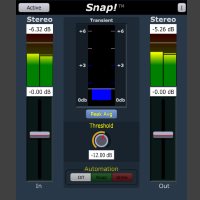
Snap!™ Transient Boost
Snap!™ gives you a controlled boost to the transient part of the signal. It is designed to put back some of the attack on percussion, or any instrument, that needs a bit of life added. It works well on samples, for example, which are often highly compressed and need some of the transients restored so they sound more natural.
When combined with the ability of Snap!™ to record automation of the transient boost, you have complete control over the sound, which makes it easy to put back the attack!
64 Bit Plugin - End-to-End
Our plugins are not only designed for 64 bit operating systems, but also for 64 bit data!
If your DAW supports 64 bit data, our plugins can process it all the way through, with no conversion necessary! And, of course, since our plugins do all their internal processing at 64 bits, even your 32 bit data is processed with the highest possible fidelity.
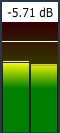
Input/Output Meters
The Input and Output Meters display your signal in the range of -30db to +6db.
At the top of the meter, there are red indicators that will flash to indicate an over. Additonally, there is a floating peak line indicator that will give an easier to follow representation of the loudest peaks.
Above the meter the highest detected signal is displayed. The display will reset automatically after the floating peak line reaches the bottom. Note that clicking in this box will also reset the display.
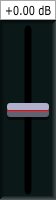
Input/Output Faders
The Input and Output faders allow you to control the levels in the range of -12db to +12db.
Note that you can click in the db indicator box above the fader and manually enter the gain. Also, double-clicking on the fader knob will set it to 0db.
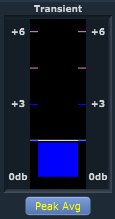
Transient Meter
The Transient meter displays the amount the transient is increased in a range of 0db to +6db.
A floating line indicator will show the peak gain reduction amount. At the top of the meter, red indicators will flash to indicate an over.
The Peak Average/RMS Average button below the meter controls which value is displayed and used by the processing. It defaults to Peak Average.

Threshold Control
The Threshold control allows you to set the threshold in the range of -18db to -6db. It defaults to -12db.
The -12db default value is a good place to start, but, you will need to experiment to find the right setting to improve the transients for your particular track.
Note that it is easy to produce overs by applying too much transient correction. The effect should be subtle, and just enough to put the life back in the signal. Snap!™ gives you the control to do just that!
Automation Controls
Unique to our line of dynamics plugins, LimitX™, BoostX™, Snap!™, DASR™, CompPlus™, the Automation controls allow you to control the automation of the Dynamics processing stage!
The Automation Controls work in conjunction with the automation facilities in your DAW (see your DAW's documentation), and allow you to record or playback automation. In your DAW, you select the Dynamics parameter. You can then edit the recorded automation, if necessary, to achieve exactly the sound you want. This gives you complete control of the dynamics of every track.
Track Color/Name Bar
The Track Color/Name bar, which is located at the bottom of the plugin, will display the track name and/or the track color, if your DAW supports this feature. If your DAW does not support this feature, the space will be blank and appear as the plugin's normal background.
For example, currently, Pro Tools supports the track name, but not the color.
Bypass Button
The Bypass button allows you to enable or disable the plugin.
Help Button
The Help button display information about the plugin and its features.
Information Button
The Information button gives information on both the plugin and your computer. It includes the information that will allow you to contact us by email.
Note that we will respond to emails during regular business hours. We appreciate your patience and understanding.
