Generic™ Help/Manual

Generic Plugin
Common to all our plugins are certain features, which include true 64 bit processing, no modeling or simulations, just pure DSP code for the cleanest most transparent sound.
It is our mission to provide the highest quality and best performance for any type of signal processing.
64 Bit Plugin - End-to-End
Our plugins are not only designed for 64 bit operating systems, but also for 64 bit data!
If your DAW supports 64 bit data, our plugins can process it all the way through, with no conversion necessary! And, of course, since our plugins do all their internal processing at 64 bits, even your 32 bit data is processed with the highest possible fidelity.
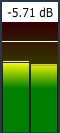
Input/Output Meters
The Input and Output Meters display your signal in the range of -30db to +6db.
At the top of the meter, there are red indicators that will flash to indicate an over. Additonally, there is a floating peak line indicator that will give an easier to follow representation of the loudest peaks.
Above the meter the highest detected signal is displayed. The display will reset automatically after the floating peak line reaches the bottom. Note that clicking in this box will also reset the display.
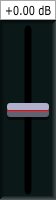
Input/Output Faders
The Input and Output faders allow you to control the levels in the range of -12db to +12db.
Note that you can click in the db indicator box above the fader and manually enter the gain. Also, double-clicking on the fader knob will set it to 0db.
Processing Meter
All plugins have a special purpose meter for displaying important information about the signal processing. The metter will display the data in a number of ways with bars and graphs, and indicators.
For example, a floating line indicator will show the peak gain reduction amount. At the top of the meter, red indicators will flash to indicate an over.
Other Controls
Other controls are provided, as necessary, to permit functional control of the plugin processing. The controls are designed to provide value ranges that are appropriate to the task and within operating limits of the algrithm.
Automation Controls
Unique to our line of dynamics plugins, LimitX™, BoostX™, Snap!™, DASR™, CompPlus™, the Automation controls allow you to control the automation of the dynamics processing stage!
The Automation Controls work in conjunction with the automation facilities in your DAW (see your DAW's documentation), and allow you to record or playback automation. You can then edit the recorded automation, if necessary, to achieve exactly the sound you want. This gives you complete control of the dynamics of every track.
Track Color/Name Bar
The Track Color/Name bar, which is located at the bottom of the plugin, will display the track name and/or the track color, if your DAW supports this feature. If your DAW does not support this feature, the space will be blank and appear as the plugin's normal background.
For example, currently, Pro Tools supports the track name, but not the color.
Bypass Button
The Bypass button allows you to enable or disable the plugin.
Information Button
The Information button gives information on both the plugin and your computer. It includes the information that will allow you to contact us by email.
Note that we will respond to emails during regular business hours. We appreciate your patience and understanding.
