CompPlus™ Help/Manual
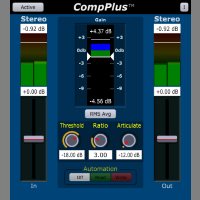
CompPlus™ Compressor with Articulation
CompPlus™ is much more than just a compressor! In addition to compression, it has articulation control which allows it to ride up the gain at the end of musical words and phrases. So you get two for one! The compression controls the louder signals while the articulation brings up the level of the tail of musical notes and phrases to help the track sit in the mix.
You set the threshold and ratio, and CompPlus™ does the work! It applies a gentle transparent compression while, also, gently increasing the gain on the low levels. And, with the automation recording capability, it gives you automatic gain riding, which you can then edit as necessary for exactly the results you want! The algorithms used in CompPlus™ affect only the parts of the signal you want resulting in clarity and transparency!
64 Bit Plugin - End-to-End
Our plugins are not only designed for 64 bit operating systems, but also for 64 bit data!
If your DAW supports 64 bit data, our plugins can process it all the way through, with no conversion necessary! And, of course, since our plugins do all their internal processing at 64 bits, even your 32 bit data is processed with the highest possible fidelity.
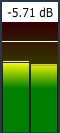
Input/Output Meters
The Input and Output Meters display your signal in the range of -30db to +6db.
At the top of the meter, there are red indicators that will flash to indicate an over. Additonally, there is a floating peak line indicator that will give an easier to follow representation of the loudest peaks.
Above the meter the highest detected signal is displayed. The display will reset automatically after the floating peak line reaches the bottom. Note that clicking in this box will also reset the display.
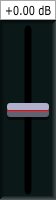
Input/Output Faders
The Input and Output faders allow you to control the levels in the range of -12db to +12db.
Note that you can click in the db indicator box above the fader and manually enter the gain. Also, double-clicking on the fader knob will set it to 0db.
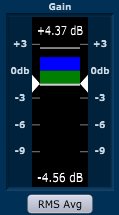
Gain Meter
The Gain meter displays the amount of gain applied to the signal, which can be -12db to +6db. The unqiue meter display can show both gain reduction from the compression (green), and gain increase from the articulation (blue), simultaneously!
Floating line indicators will show the highest and lowest gain amounts. At the top of the meter, red indicators will flash to indicate an over.
The Peak Average/RMS Average button below the meter controls which value is displayed and used by the processing. It defaults to RMS Average.

Threshold Control
The Threshold control allows you to set the threshold in the range of -30db to -6db. It defaults to -18db.
The -18db default value is a good starting point. The Threshold, working with the Articulation will add gain to signals below the threshold in a very controlled way. It rides the gain up to maintain intelligible levels at the end of musical words and phrases. Try adjusting the Threshold in increments of 2db to get the amount of boost you need.

Ratio Control
The Ratio control allows you to set the intensity of the applied gain reduction and gain boost. This control has a range of 2.0 to 6.0. It defaults to 3.0, which is a good starting point for most tracks.

Articulation Control
The Articulation control works with the threshold in such a way that gain is applied only to the lower level signals to ride up the gain at the end of words and phrases, for example. This control operates in the range from -12db to 0db. It defaults to -12db, which is a good starting point for most tracks.
Gain is applied strongest with a setting of -12db and no gain at all with a setting of 0db. So, with a setting of 0db articulation is turned off, and CompPlus™ is in compression only mode.
Automation Controls
Unique to our line of dynamics plugins, LimitX™, BoostX™, Snap!™, DASR™, CompPlus™, the Automation controls allow you to control the automation of the Dynamics processing stage!
The Automation Controls work in conjunction with the automation facilities in your DAW (see your DAW's documentation), and allow you to record or playback automation. In your DAW, you select the Dynamics parameter. You can then edit the recorded automation, if necessary, to achieve exactly the sound you want. This gives you complete control of the dynamics of every track.
Track Color/Name Bar
The Track Color/Name bar, which is located at the bottom of the plugin, will display the track name and/or the track color, if your DAW supports this feature. If your DAW does not support this feature, the space will be blank and appear as the plugin's normal background.
For example, currently, Pro Tools supports the track name, but not the color.
Bypass Button
The Bypass allows you to enable or disable the plugin.
Help Button
The Help button display information about the plugin and its features.
Information Button
The Information button gives information on both the plugin and your computer. It includes the information that will allow you to contact us by email.
Note that we will respond to emails during regular business hours. We appreciate your patience and understanding.
